User Permission Levels
Control who has access to what by setting user permission levels for your CRM.
Secure Your Data
Protect your valuable data and sales pipeline.
Security Permissions For CRM Users
If security is important to your business, you can set CRM permission levels and control who has access to what and when. Using the User Permission Levels feature you can set security levels for all your team, constraining who can view or has access to edit the various section of your CRM.
User Permission Levels gives you full control of your CRM, meaning your valuable data is as protected as you want it to be.
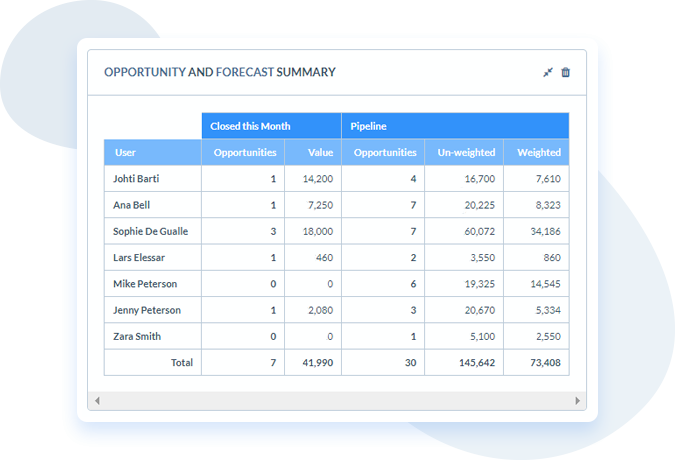
Access Control
Set CRM permission levels to control who has access to what data.
Permission Profiles
Set up user profiles and user groups to manage your access levels and performance.
Using Permission Levels
Your CRM permission levels are governed by setting up custom User Groups and User Profiles. By allocating each CRM User to a User Group and allocating a Profile, you can determine what level of access each has to your data and when. For example, you could set up the security so Users in the same User Group, for example UK Sales, can access and edit each other’s Accounts, but not Accounts owned by Users of another Group.
Groups and Profiles
By allocating each CRM user to a custom User Group and setting a User Profile you can control who has access to what in your CRM. A User Group might be a name such as “UK Sales”, “Marketing”, or “Management”. A User Profile will determine whether the User has “Read”, “Write” or no access to their own accounts, accounts that belong to other users in their User Group; and to all other Accounts. You can also set the hours of access for each User Profile, adding an extra level of security.
Reporting Permission
You can make use of the CRM user permission levels when running listing and forecast Reports. For example, you could use the User Group name to run sales reports for a particular team or sub-total the data by the group.
You can also restrict reporting access on the user record, to disallow someone from reporting on either their own, their User Group or on global data.

We have over 100 users across 50 offices that access the data on a daily basis, both from within the office and on their mobile devices when out in the field. This just wasn’t something that was available to us with our previous solution.
Matt Jessop, British Red Cross
Seen Enough? Get started.
The best way to see if our CRM is right for you is to try it. Simply register for a free trial and we’ll help get up and running in no time.